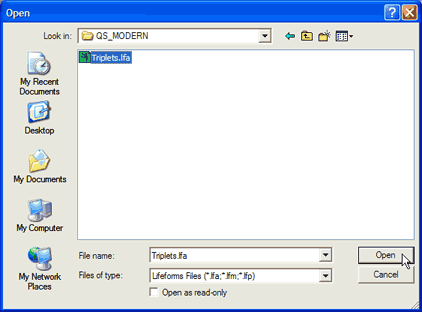
(img. 3)
|
4. Open a dance sequence. We’ll use
“Triplets” (File menu > Open… > QS_MODERN
> Triplets > Open). Do not close your new animation. (img. 3)
|
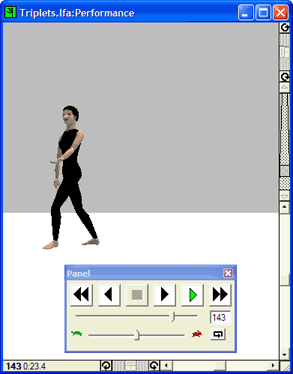
(img. 4) |
5. Watch the dancer perform different types of triplets
(click the Play button on the Panel).
We’ll use the series of triplets at the end of the file. (img.
4) |
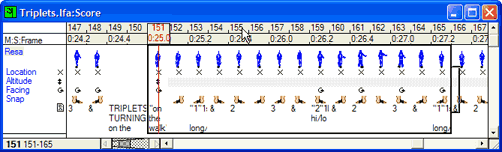
(img. 5)
|
6. Select frames 151-165 in the Score window
(drag across them)(img. 5), copy them (Edit menu > Copy), then
close the “Triplets” file (File menu > Close; do not
close “My Combination”).
|
 
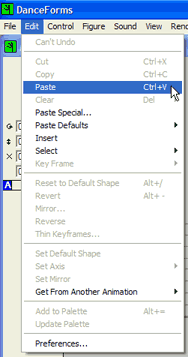
(img. 6 & 7) |
7. Select Edit menu > Paste Defaults
> be sure that Absolute Location and Absolute Facing are checked
(img. 6), then Paste the sequence you just copied into the Score
window of your dancer (Edit menu > Paste) (img. 7). If you are
prompted to change the frame rate, click “Change Frame Rate”.
8. Watch the dancer perform 1 triplet and 1 triplet turning by
clicking Play on the Panel.
|
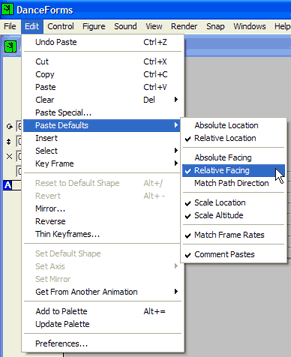
(img. 8)
|
9. To add a leap, repeat steps 5-8: open “Leaps
Forward.lfa (File > Open > QS_MODERN > leaps forward); drag
across frames 3-10, copy them (Edit > Copy), then close the file.
Click in the Score of “My Combination” to get an insertion
point on Frame 31, then paste the sequence at the end of the triplets
combination (Edit menu > Paste Defaults… check Relative Location
and Relative Facing (img 8); then Edit menu > Paste). Add a second
leap (copy and paste frames 30-42). Watch triplet, triplet turn, and
2 leaps. |
| << Animation Guide Index | < Back | Next > |